(update for Backlight can be found here.)
Mixed pricing is a way to assign a pricing profile to individual images in your TTG CE3 (or CE4) Cart enabled Galleries. Say you have a gallery of images that are available for purchase as prints. Perhaps some will only be available in certain sizes, or they’re limited editions. Or you just like some better than others and think they should sell for more.
Using the Mixed Pricing option you can assign a different pricing structure to the images you choose. In fact, you could choose to have different pricing for every image in your gallery if you’re crazy you so choose.
(Note: if you need help with all the cart pricing options, see Setting up Products and Pricing.
How mixed pricing works is that each image in the gallery has three things associated with it in the page code: item_name, item_number, and item_pricing. Item_pricing is the name of the pricing scheme you’ve assigned to the image. The way the name of the pricing scheme gets on the page is that it’s extracted from one of the IPTC metadata fields of your images. By default, this is the Category field.
Using Mixed Pricing is a three step process. You don’t need to do things in the following order, but do make sure all is in place before going live.
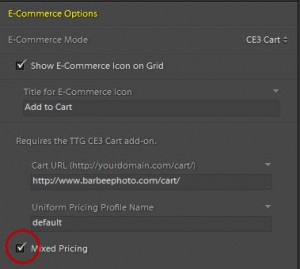
1. Create the pricing schemes you want to individually assign to images. Do this in the Cart admin section. The documentation is here.
2. Enable Mixed Pricing in your gallery. Do this in the Output Settings control pane. It’s grouped with the rest of the E-Commerce settings. If using Publisher, be sure to do this for your Publisher Gallery Template.
3. In the Library Module, go to the Metadata control pane and use the drop down to choose the IPTC set of metadata fields. Then, in the Category field (or whatever field you’ve chosen to use), enter the name of the pricing scheme with which you wish to associate the image.
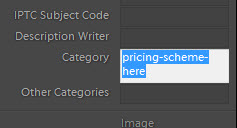
One thing to note is that you don’t need to assign every image a pricing scheme. Any unassigned images will use your cart’s Default pricing scheme, assuming you have a default scheme. However, if you have a pricing scheme in an image’s metadata that has not been created in the Cart, the Gallery will show an error when a visitor clicks on that image’s cart icon.
Variation
If you’re already using the Category field for actual category metadata, then choose an unused field. Headline or Instructions work well.
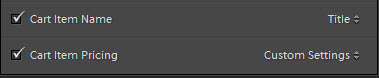 To do this in CE3 Gallery go to the Image Info control pane, click on the drop-down associated with Cart Item Pricing and if the field you want to use isn’t in the list, then click Edit.
To do this in CE3 Gallery go to the Image Info control pane, click on the drop-down associated with Cart Item Pricing and if the field you want to use isn’t in the list, then click Edit.
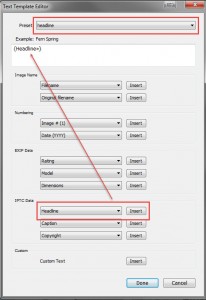
Clear any existing tags in the “Example” field and click on one of the buttons in the IPTC section.
Choose the field you want to use and click “Insert”.
It’s also a good idea to make this into a preset. So click on the Preset button at the top of the Editor box and choose “Save Current Settings as New Preset…” Then click Done.
If you’re using Publisher, then you also need to change the corresponding field in the Publisher settings of CE3 Gallery Output Settings control pane.
See the Publisher documentation for more on using metadata tokens with Publisher.
Not for sale
There’s one other option you have when using Mixed Pricing, it’s the not-for-sale option. If you have any images in your gallery that you do not want available for sale, simply place “not-for-sale” (without the quote marks) in the image’s Category field, or whichever field you’re using for your pricing. This will prevent the shopping cart icon from appearing on the image thumbnail and the large image in Highslide galleries.
Good to know
If you’re changing an already established gallery from either a regular gallery to a Cart-enabled gallery or a gallery using one pricing profile to one using Mixed Pricing, you’ll need to be sure to include the images when you re-upload the gallery as opposed to just uploading the index.php, mobile.php files and the resources folder. If using Publisher, you’ll need to re-Publish all images after you’ve updated the Publisher gallery template to Mixed Pricing. To make this faster, you can check the “Push metadata without updating existing photos” box in Publisher Settings before republishing.
If you’ve added a Product in the process of all this, be sure to visit Shipping Methods under Pricing in the Cart Admin and set shipping costs for your new product. If the shipping is free you still need to have an amount entered. Just enter zero in this case. If you don’t fill in the shipping costs visitors to your site will get an error rather than the Add to Cart window.
Note: this post was written for the CE3 version of Gallery and Cart, but it still applies to the CE4 versions.


