UPDATE: Backlight 4 now has a setting to remove all of the social sharing icons. However, if you don’t want them all removed you’ll still need to use the custom css solution.
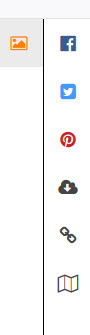 If you choose the “slideshow” presentation for your Backlight albums, you’ll see a “picture” icon in the upper right-hand area of the large images. This is the Sharing button. Click on it and you’ll see all the Backlight share options: Facebook, Pinterest and Twitter. If you’ve enabled downloads, permalinks or maps, you’ll also see those icons.
If you choose the “slideshow” presentation for your Backlight albums, you’ll see a “picture” icon in the upper right-hand area of the large images. This is the Sharing button. Click on it and you’ll see all the Backlight share options: Facebook, Pinterest and Twitter. If you’ve enabled downloads, permalinks or maps, you’ll also see those icons.
But what if you want to remove any of these? Or remove the main share button? There are no controls in Backlight to do this, so it falls to custom css.
The individual buttons
Let’s look at the individual buttons first. Using the browser inspector, it’s pretty easy to find what you need to target:
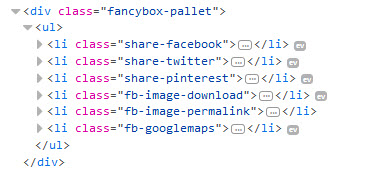
If you want to remove the Facebook link, use this css:
.share-facebook {
display: none;
}
Remove any other buttons in a similar way. This removes the three social sharing icons but leaves the rest.
.share-facebook, .share-twitter, .share-pinterest {
display: none;
}
The main share button
Here’s what the inspector shows for the main share button:

And the css for removing that is:
.fancybox-button--pallet {
display:none;
}


